Woodworking enthusiasts and crafters alike are constantly seeking innovative ways to personalize their creations. Whether it’s adding intricate designs, names, or patterns, the art of engraving wood has become a popular trend. And when it comes to precision and ease, the Cricut Maker has emerged as a game-changer in the world of wood engraving. In this comprehensive guide, we will delve into the fascinating realm of wood engraving with the Cricut Maker and unlock the secrets to achieving stunning results.
Gone are the days of laboriously carving designs by hand or relying on expensive professional engraving services. With the Cricut Maker, you have the power to unleash your creativity and transform ordinary pieces of wood into unique masterpieces. In this step-by-step tutorial, we will explore the various techniques and tools, as well as share helpful tips and tricks to ensure your wood engraving projects are a resounding success. Whether you’re a seasoned woodworker or a novice looking to embark on a new creative venture, this guide is designed to equip you with the knowledge and confidence to harness the full potential of the Cricut Maker for wood engraving. So, let’s dive in and discover the limitless possibilities that await you in the world of wood engraving with the Cricut Maker!
How to Engrave Wood with Cricut Maker:
To engrave wood with Cricut Maker, follow these steps:
- Prepare your wood piece by sanding and cleaning it.
- Design your engraving in Cricut Design Space.
- Load the engraving tool into your Cricut Maker machine.
- Secure your wood piece onto the cutting mat and load it into the machine.
- Follow the prompts in Cricut Design Space to start the engraving process.
- Once the engraving is complete, remove the wood piece from the machine and clean off any debris.
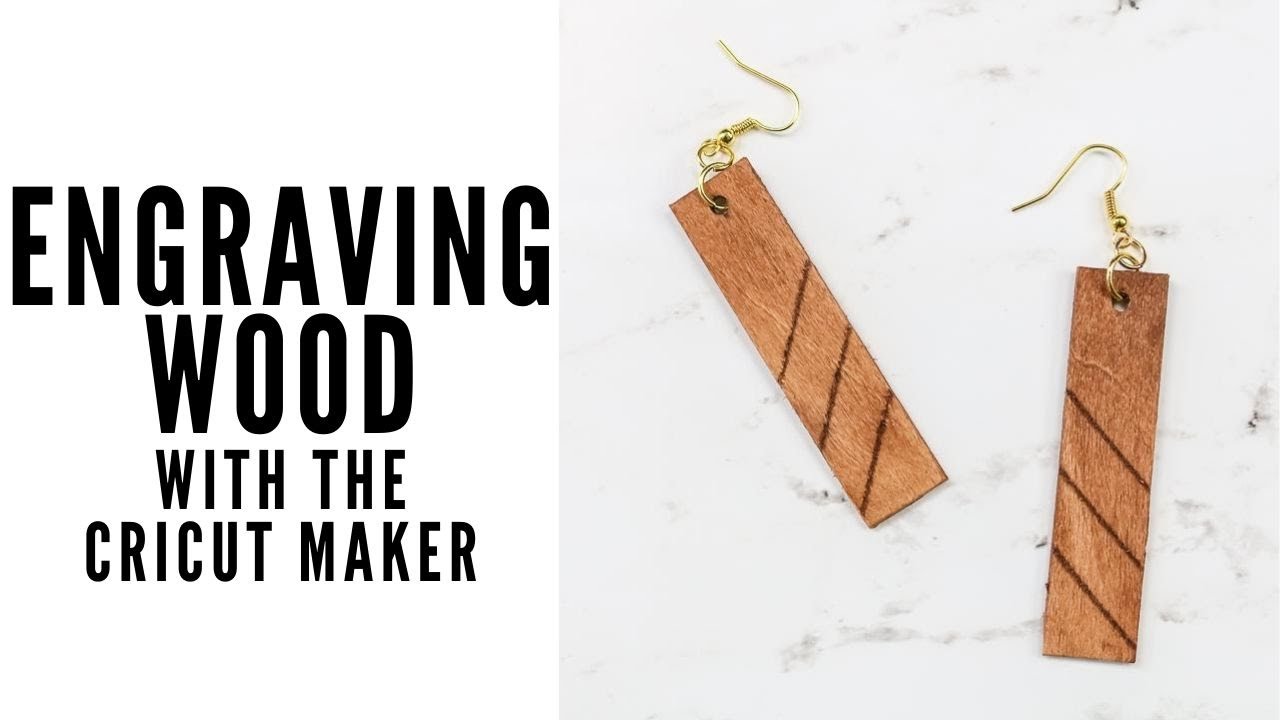
How to Engrave Wood with Cricut Maker
Engraving wood with the Cricut Maker is a fantastic way to add a personalized touch to your woodworking projects. Whether you want to create custom signs, gift items, or decorative pieces, the Cricut Maker can help you achieve professional-looking results. In this step-by-step guide, we will walk you through the process of engraving wood using the Cricut Maker, from preparing your design to executing the engraving with precision.
Step 1: Prepare Your Design
The first step in engraving wood with the Cricut Maker is to prepare your design. Start by opening the Cricut Design Space software on your computer and create a new project. Choose or create a design that you want to engrave onto the wood. Keep in mind that intricate designs may require more time and precision during the engraving process. Once you have your design ready, make sure it is properly sized and positioned on the virtual canvas.
Next, select the material setting for engraving wood in the Cricut Design Space. This will ensure that the Cricut Maker adjusts its settings to achieve the best results. You can also adjust the pressure and speed settings manually if needed. Once you are satisfied with your design and settings, proceed to the next step.
Step 2: Prepare Your Wood
Before you start engraving, it is important to properly prepare your wood. Choose a piece of wood that is suitable for engraving, such as hardwood or plywood. Make sure the wood is clean and free from any dirt or debris. Sand the surface of the wood to ensure a smooth and even engraving. Additionally, apply a coat of sealant or primer to the wood to prevent bleeding and enhance the final result of the engraving.
Once your wood is prepared, secure it onto the Cricut Maker cutting mat. Ensure that the wood is firmly attached and does not move during the engraving process. This will help maintain precision and prevent any mishaps. Double-check that the wood is aligned correctly on the mat, according to the design placement in the software.
Step 3: Engrave the Wood
Now it’s time to engrave the wood using the Cricut Maker. Load the cutting mat with the wood into the Cricut Maker machine and connect it to your computer. Follow the on-screen instructions in the Cricut Design Space to initiate the engraving process. The Cricut Maker will now begin to engrave your design onto the wood, following the settings and specifications you’ve selected.
While the Cricut Maker is engraving, it is important to monitor the process closely and ensure that everything is running smoothly. If any issues arise, such as the wood not engraving properly or the machine making strange noises, pause the process and troubleshoot accordingly. Once the engraving is complete, carefully remove the wood from the cutting mat and inspect the results.
Step 4: Finishing Touches
After engraving the wood with the Cricut Maker, you may want to add some finishing touches to enhance the overall appearance. Use sandpaper or a sanding block to smooth out any rough edges or imperfections left by the engraving process. Apply a top coat or finish of your choice to protect the wood and give it a polished look.
Now you have successfully engraved wood using the Cricut Maker! You can incorporate your engraved pieces into various woodworking projects, such as home decor, personalized gifts, or even fine art. With practice and experimentation, you can explore different techniques and designs to create unique and stunning engraved wood creations.
Frequently Asked Questions
Here are some commonly asked questions about engraving wood with the Cricut Maker:
1. How does the Cricut Maker engrave wood?
The Cricut Maker uses a specially designed Engraving Tip to engrave wood. This tip is made of a hard metal and is compatible with the Cricut Maker machine. When you attach the Engraving Tip to the machine, you can select a design or text to be engraved on the wood using the Cricut Design Space software. The machine then uses a combination of controlled pressure and precise movements to engrave the design onto the wood surface.
It is important to note that the Cricut Maker can only engrave on certain types of wood, such as basswood, birch, and maple. So make sure to choose the right type of wood for your engraving project.
2. What are the recommended settings for engraving wood with the Cricut Maker?
When engraving wood with the Cricut Maker, it is recommended to use the Engraving Linetype in the Cricut Design Space software. This linetype is specifically designed for engraving and ensures that the machine applies the correct amount of pressure for a clean and precise engraving. Additionally, you can adjust the pressure settings in the software to achieve the desired depth of engraving.
It is also important to use a strong grip mat to secure the wood in place during the engraving process. This will prevent any movement or shifting of the wood, ensuring that the engraving is accurate and consistent.
3. Can I engrave intricate designs or small text on wood with the Cricut Maker?
Yes, the Cricut Maker is capable of engraving intricate designs and small text on wood. The machine’s high precision and controlled movements allow for detailed engravings, even on small surfaces. However, it is important to consider the type of wood you are using, as some woods may be more prone to splintering or breaking when engraved with fine details. It is recommended to do a test engraving on a small piece of wood before proceeding with intricate designs.
Additionally, choosing a font that is suitable for engraving is crucial. Avoid using fonts with very thin strokes or intricate details, as they may not translate well when engraved. Opt for bold and clear fonts that will result in a clean and legible engraving.
4. How do I prepare the wood for engraving with the Cricut Maker?
Before engraving wood with the Cricut Maker, it is important to properly prepare the wood surface. Start by sanding the wood to ensure a smooth and even surface. This will help the engraving tip glide smoothly over the wood and prevent any rough or uneven engraving.
Next, clean the wood surface to remove any dust or debris. This can be done using a soft cloth or brush. Ensuring a clean surface will help achieve a crisp and clear engraving.
5. Can I engrave on already stained or painted wood with the Cricut Maker?
Yes, you can engrave on already stained or painted wood with the Cricut Maker. However, it is important to keep in mind that the engraving will remove the stain or paint from the engraved areas. This can result in a contrasting effect between the engraved and non-engraved areas.
If you want to maintain the original color of the wood, it is recommended to engrave before applying any stain or paint. Alternatively, you can engrave after staining or painting and then apply a clear coat or varnish to protect the engraving.

How to Engrave Wood with the Cricut Maker
In conclusion, the Cricut Maker is a versatile tool that can be used to engrave wood and create stunning designs. With its precise cutting capabilities and user-friendly software, it offers endless possibilities for woodworking enthusiasts and professionals alike. By following the step-by-step guide provided, you can confidently embark on your wood engraving journey and unleash your creativity.
Remember, practice makes perfect when it comes to wood engraving with the Cricut Maker. Don’t be discouraged if your first attempts don’t turn out exactly as planned. Experiment with different settings, materials, and designs to find your unique style. With time and patience, you will master the art of wood engraving and create beautiful, personalized pieces that will leave a lasting impression. So go ahead, grab your Cricut Maker, and let your imagination run wild on the canvas of wood. Happy engraving!
- How to Make Wooden Pyramid Puzzle - May 13, 2024
- How to Solve Wooden Pyramid Puzzle - May 13, 2024
- How to Wooden Puzzle - May 13, 2024